tmux is a terminal mutiplexer, which allows you to run multiple terminals in a single local or remote terminal window. It comes in pretty handy when you want to see multiple terminal at once say with split panes.
I switch editors, whenever I feel a little nerdy to use vim with tmux. And I search for tmux commands every time. So I’ve put together just the basics commands, in this tmux cheatsheet.
Installation
If you are just getting started with tmux follow these steps to install tmux in your development machine.
# In ubuntu
sudo apt-get install tmux
# In MacOS
brew install tmux
Some basics
After installing tmux, open up a terminal and type tmux to start a tmux session.
Then press the following shortcuts to make it look like this:
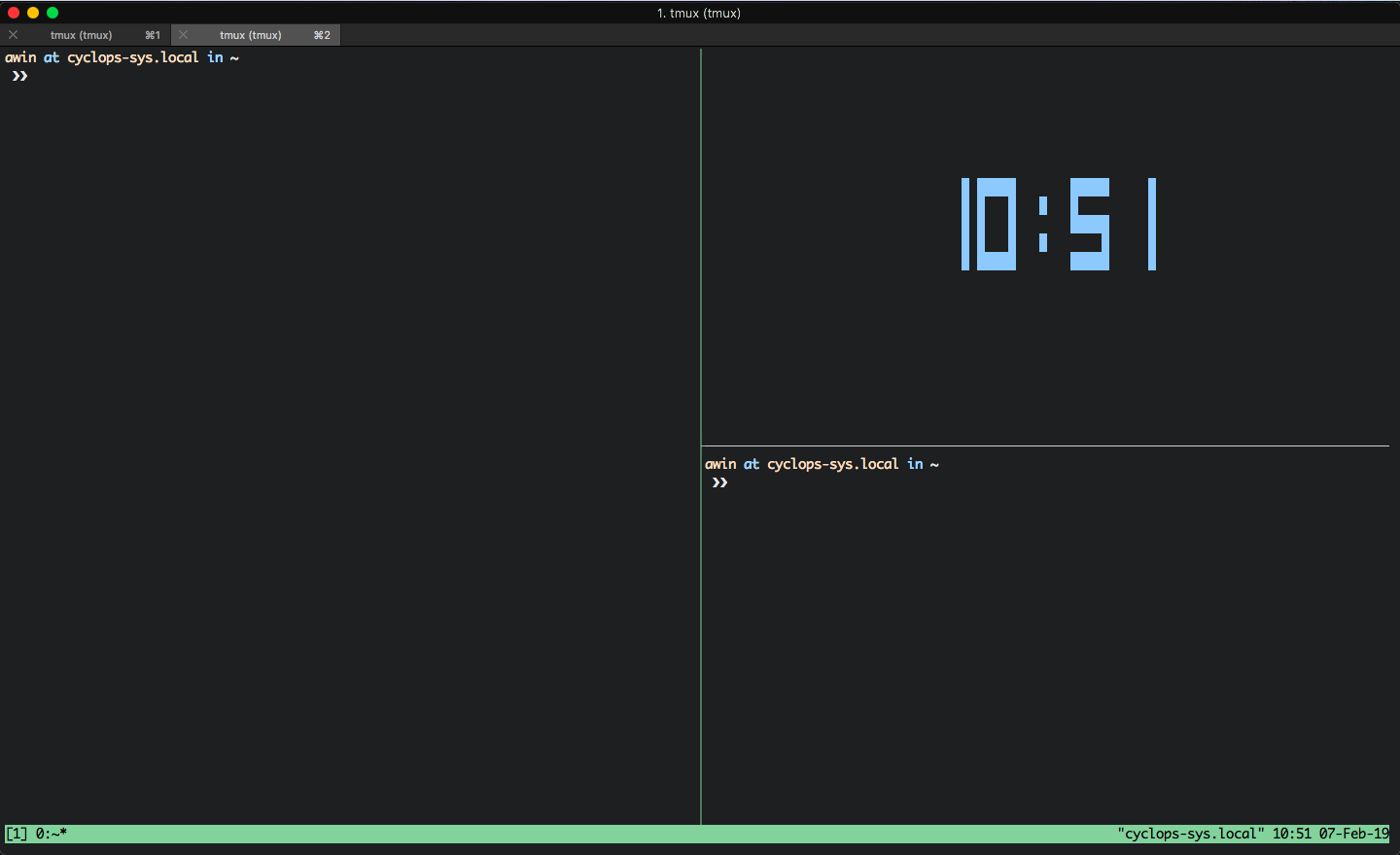
- Press
Ctrl+band then press%to split vertically. - Press
Ctrl+band then press"to split horizontally. - Press
Ctrl+band thenotwice, to switch panes to top right pane.` - Press
Ctrl+band then presstto show a clock.
You can use the sequence Ctrl+b and then o to move around the panes.
Ctrl+b is the default prefix in tmux. Lets break it down, command by command.
Sessions
Create a new tmux session by name
tmux new -s <session-name>
Attach to a tmux session
tmux a
tmux a -t <session-name>
List sessions
tmux ls
Windows
The default prefix key for tmux is Ctrl+b. First hit the prefix and then execute the tmux commands.
Create a new window
<prefix> c
Next and previous windows
<prefix> n
<prefix> p
Kill a window
<prefix> &
Panes
Create a vertical split
<prefix> %
Create a horizontal split
<prefix> "
List all panes
<prefix> q
When the pane numbers are displayed, hit the number to switch to that pane.
Kill a pane
<prefix> x
Switch between panes
<prefix> o
Resize current pane
<prefix> + : brings up a command line in tmux, then type the rest of the command in the prompt.
Resize the pane left, right, up, down.
<prefix> : resize-pane -L 20
<prefix> : resize-pane -R 20
<prefix> : resize-pane -U 20
<prefix> : resize-pane -D 20
Copy mode
Use <prefix> [ to get into copy mode and you can move around with arrow keys.
This is useful to scroll through log files.
Hit the ENTER key to get out of the copy mode.
Show a clock
<prefix> t
Shows a clock in the pane.
Close tmux session
Close the tmux session with the following command:
<prefix> : kill-session
Credits: Header photo by Christian Fregnan on Unsplash.
 Awin
Awin
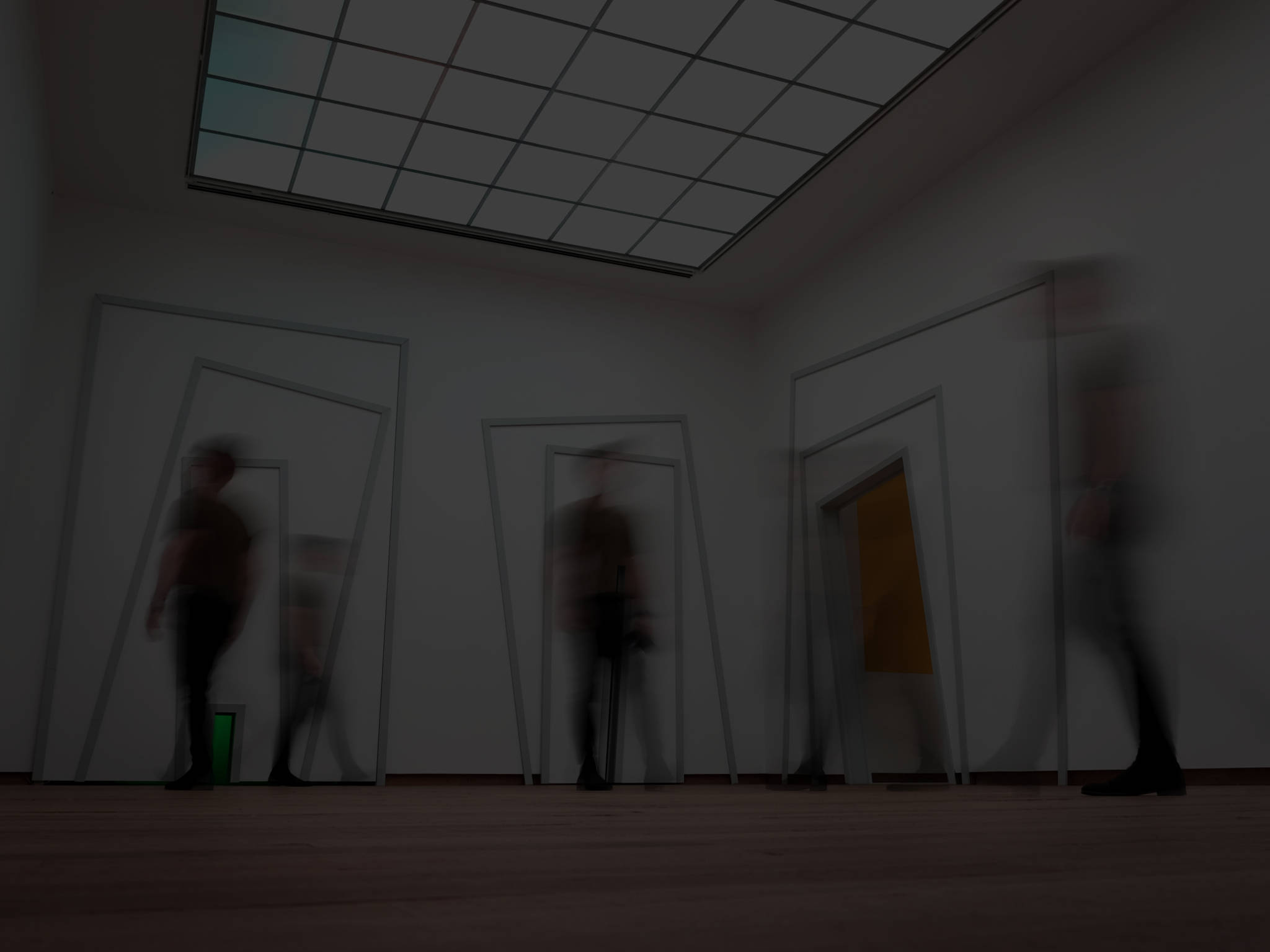
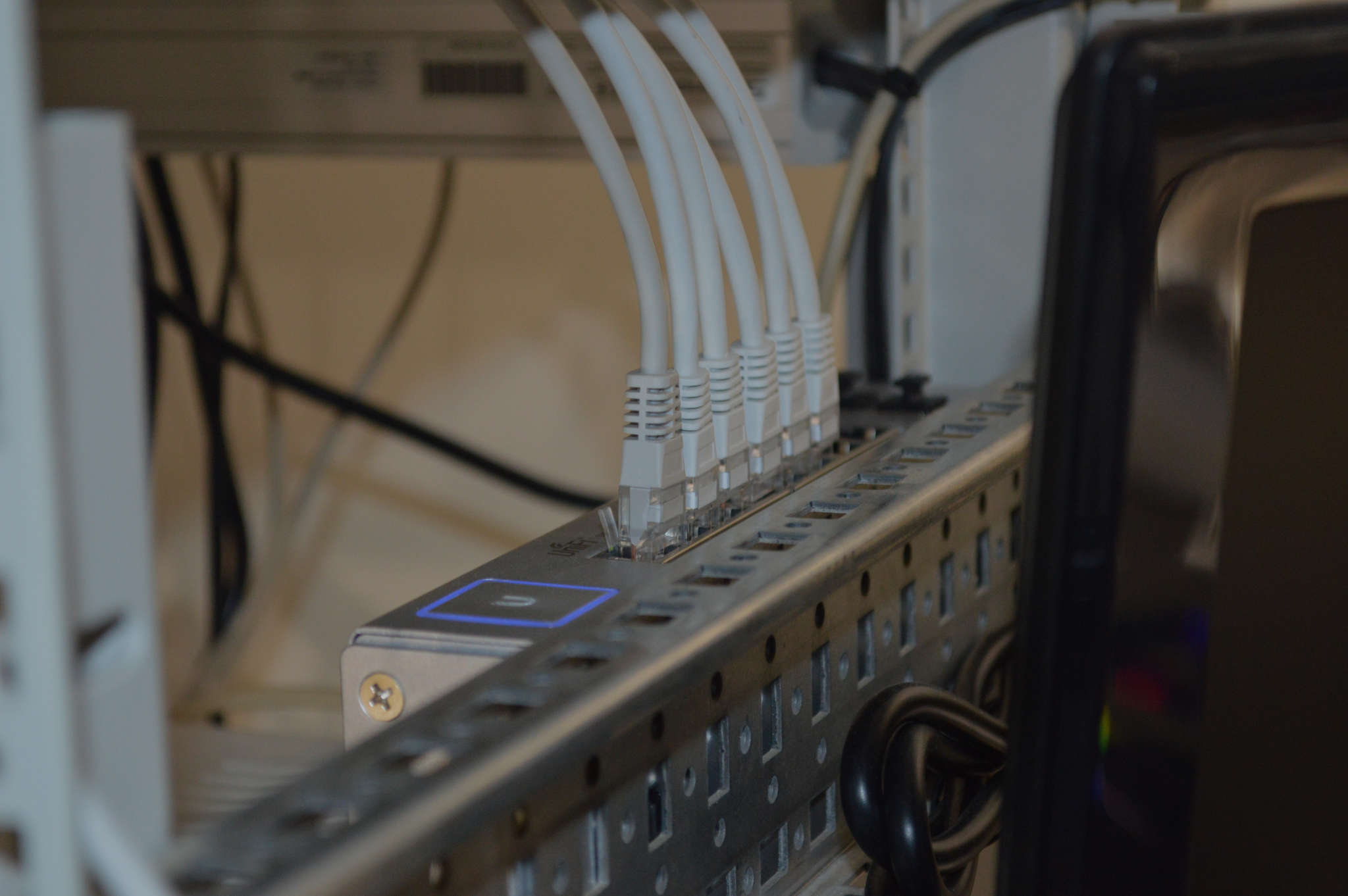 SSH Tunnels - How to, with examples
SSH Tunnels - How to, with examples